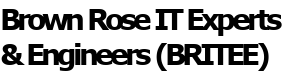Andy: Good Morning Charlie Brown. These days it seems that I have to have a password or code for everything. It used to be I just needed a password to get into my computer and my bank accounts. Now I need a password to get my email, to get into my cell phone. And if I forget a password, the procedure to reset it involves remembering secret questions and answers.
Charlie: Hi Andy. I couldn’t agree with you more. Its getting more complicated every day. With the Internet of Things I need a password to change the thermostat settings in my house and even to change the settings on my microwave oven! And each device has different rules for what the password can be.
We regularly work with people who have forgotten their email passwords and can’t remember them when we need to move their email account to a new PC.
Andy: How do you remember all these different codes, passwords and other stuff?
Charlie: I use a password manager.
Andy: Is this something I have to buy and setup on my computer or device?
Charlie: It can be a program but let’s consider several ways to manage your various security information:
- Paper and pencil: For home users, consider writing it down or making a document or spread sheet with the information plainly listed. This is much better than nothing and is very flexible. You can include all kinds of info on the sheet. Anyone who finds the sheet has access to your PWs.
- Browser Plugins: This is where there is a drop down prompt asking if you want the computer to remember your password. Only works with passwords. Anybody else using the computer has access to your PWs.
- Password Manager: These are programs that let you create a password protected file that contains your security or private data. Because its password protected only you have access to it.
However you do it, it is key that you add new passwords as you create them and that you update the list regularly when you change them!
Andy: I am interested in the password manager kind of solution. Can you tell me more about it?
Charlie: Sure:
- My favorite is KeePass Password Safe. This is a free program that has been around since 2003 and is updated regularly. Search for KeePass for a link to the download site.
- It can be installed on many kinds of computers, mobile devices and even on flash drives so you can use it anywhere.
- You remember one master password and have access to all your other passwords and security or just private information.
- The data is encrypted so unless you know the master password it’s not accessible.
- The format allows you to store passwords and other private data such as account numbers, secret questions and answers and password reset verification links
- Other password managers are available both for free and as purchased items. These have different features even links to identity theft protection companies. Costs vary among them.
However you do it, it is key that you add new passwords as you create them and that you update the list regularly when you change them!
Andy: Very good points. For more help with password managers, give Charlie and Dave a call at PC Applications. I know that they can help you put a password management system in place that you can easily use. That’s Charlie and Dave at PC Applications, 533-6510, or visit their web site pcapp.com.