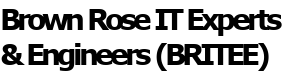Andy: Good Morning Charlie Brown. You know, you are always talking about enhancing system security or system performance or improving your WiFi network. These are all fine things. But I want some suggestions how I can personalize my PC or laptop with colors and pictures for instance. Any suggestions for me along these lines?
Charlie: Hi Andy. You raise some very good points. I do get a bit carried away with security and performance issues at times. Today let’s see if I can talk a bit about Windows Customization and Personalization. My remarks today will cover settings available in Windows 10 for the most part but many of the items that I mention may also be found in other Windows versions.
Andy: Sounds like a really good topic! I want to start you off by asking how do I change the size of my Windows or icons or text in the windows or in my web pages. How do I change sizes?
Charlie: That’s the most frequent request that we get. There are several ways to change sizes of Windows displays.
- Settings | Display | Scale & Layout
- Change size of the text, apps and other items
- Resolution
- Orientation
- Settings | Personalization | Fonts
- Select a font and then move the slide bar to change the size
You also have the ability to change sizes of web pages. Load a web page with your favorite browser.
- Settings
- Zoom to change magnification of the web page content
Andy: By playing with one or more of these settings I ought to be able to get displays that works for me. What else can I do to personalize my display?
Charlie: In the personalization section there are a number of other areas where you can change colors, backgrounds and other features. Let’s go through them quickly:
- Background: Can be a picture, solid color or a slide show. You can pick either a standard Windows picture or your choice of your own pictures.
- Colors: You can pick an accent color for your background. Can be either a standard color or your own custom color.
- Lock Screen: This is the screen shown when you login. Can be a random picture from MS (Windows Spotlite) that changes every so often. Can also be a standard Windows picture or a picture of your choice. There are also Cortana Lock Screen Settings, Screen Timeout and Screen Saver settings that you can change.
- Themes: A theme involves settings for Background, Color, Sounds and the Mouse cursor. There are several default themes you can choose from or you can go on-line and download a theme from a third-party provider.
- Fonts: There are a lot of fonts to choose from and you can select the size you want to see the font displayed in.
- Start: There are numerous items that you can control on the start screen. They include:
- More Tiles
- App List in Start Menu
- Recently added apps
- Most used apps
- Show suggestions
- Start full screen
- Show recently opened items
- Which folders appear on Start
- Taskbar: Again, lots of options. The one that I use most often is Auto Hide taskbar so I can get more display on a normal Windows screen.
Andy: That’s a quit a lot of options.
Charlie: You’re right. We encourage people to play with them. Only rarely do we see a system where a particular combination of selection of settings has caused system problems. They’re always fun to go through to get things back to normal.
Andy: Well if you want help customizing or personalizing your PC or Laptop give Charlie and Dave a call. They’ve both been working with Windows for more than 20 years and can help you with your Windows questions. That’s Charlie and Dave at PC Applications, 533-6510, or visit their web site pcapp.com.
Charlie: For Windowss support that is sound, just call Charlie Brown!